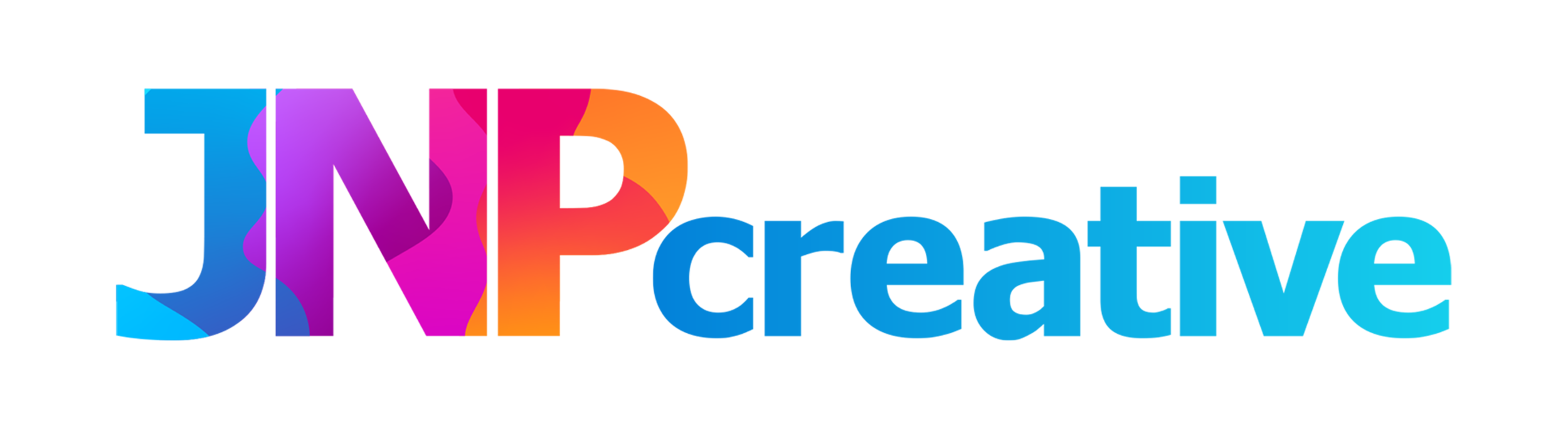Animating in 3D
Here at JNPcreative we use a variety of software and techniques to create the work we produce for our clients. One of these techniques is 3D animation. This form of animation has been around since the late 1970’s but really skyrocketed when Pixar developed 3D technology to create the first feature length animated film in 1995, Toy Story. This development in 3D technology has meant that the art form is used in most visual things we seen on a day to day basis e.g. TV adverts, Social Media and film.
There are a multitude of different animation software available on the market such as Autodesk’s Maya, Zbrush and 3Ds Max. But we use a great piece of software called Blender.
Blender is a fantastic product that rivals it’s competitors and in our opinion is just as good if not better than it’s historic competitors in it’s performance, user interface, modelling and rendering capabilities. Another reason why Blender is a great product is that it allows industry professionals as well as beginners to have their input into how the product is developed, meaning new ideas can be suggested and potentially implemented in newer versions or updates of the product.
But the key thing that makes this product really stand out is that it’s 100% free to use for beginners and professionals alike. This also means that we as a business can price our 3D services at a more competitive rate compared to other agencies as we don’t have that initial outlay so it’s a win win scenario for everyone.
Now you know what we use to create the work we do, we’ll dive deeper into what 3D animation involves from planning, modelling, rigging and more.
Planning
Before modelling in 3D software it’s a good idea to plan what you are going to create. We do this in the form of story boards which are a great thing to have as reference to allow you to produce a 3D animation effectively. Story boarding can be as detailed or as simplistic as need be.
If your animation has accompanying music then it’s also a good idea to find out where the beats are (beats are a fixed recurring sound throughout a track e.g. a drum beat). Finding out where the beats are will allow you to make key animation transitions that have a good rhythm to them and will make for a more polished and engaging animation.
Once your storyboard has been created and your key beat timings have been planned it’s time to move on to modelling. You don’t always have to do this stage if you just plan on modelling and creating a 3D static/ non-moving asset.
Modelling
Now the fun can really begin. Modelling is where we start to use a variety of different objects to bring our idea to life in the 3rd dimension. If you are new to 3D then this could be a little confusing when you first start using the software but it will slowly make sense as you develop your skills.
All 3D software begins with a blank, grid like floor or stage. This is where we can drop in our starting shapes, usually a cube or a sphere, and begin to see things come to life. 3D modelling is very similar to sculpting with clay.
Because you’ll be working in a 3D space you’ll be using the X,Y,Z axis, unlike 2D which only uses the X and Y axis. X is the sideways axis (left and right), Y is the Up and down axis and the Z axis is towards and backwards. Some animation programmes use different X,Y,Z combinations depending on their user interface.
When we place our object in the 3D world it has a lot of different properties that allow you to move and distort certain parts of it. To distort the object you can use it’s faces, edges or its vertexes. A vertex is usually identified by a small dot on each corner of an object. Some more complex models can have thousands of these vertexes in, meaning that you can make some fine tweaks to get the desired look and feel to your final render.
Another key term that is used in the 3D world is polygonal or poly count. A polygon is a surface or plane with finite number of straight line sections that connect to make a closed polygonal circuit. When you develop your model, it will begin to have more and more polygons which you can push or pull in any direction to make those fine tweaks and enhance your final model. Ideally animations aim to have as few polys as possible to reduce render time and create models that are harder to break when animating, so, making sure a model is simple is key. However, some models will require a high poly count so it is very much dependant on what the final objective of a 3D project is as to what type of poly model you make.
There are hundreds of other modelling tools within the software that animators use to produce some amazing models so this process is, in our opinion, the lengthiest but the most rewarding as you get to create something from nothing and eventually bring it to life.
For those of you looking to get into 3D modelling there are some fantastic Youtube tutorials by blender modeller Andrew Price. If you want to try out Blender and try out some of his Youtube tutorials then this is a great place to start.
Rigging
Now you’ve got your model it’s time to apply a rig to it. A rig is essentially a transparent skeleton that sits inside your model and allows it to move. Some models like houses or other static objects don’t need a rig as it adds unnecessary time to a project.
A rig can be as simple or as complex as you want depending on how your model needs to move. A worm for example could have a simple rig that allows it to wiggle, look up and down and move using different parts of it’s body. A more complex character with arms, legs, toes, fingers etc. will need a more complex rig to be able to move in a natural way. One of the most complex characters that has been rigged in recent times is Finding Dory’s Hank the octopus. Hank’s rig is so complex due to the way his tentacles move that it took almost 2 years for Disney Pixar to animate one scene with him in.
Before rigging a model that will be animating, it’s common to place it in a T-pose. A T-pose is essentially the models’ limbs stretched out to their furthest points. The reason this is done is to make sure the rig/bones of a character can be mapped/placed correctly throughout the body or model. This allows all the joints to be placed accurately so that the model bends in all the correct places, and allows for a natural animation.
Once the model has been rigged you are then able to move on to the next stage of production which is animating.
Animating
Animating is where life is injected into the model to make it move. This is achieved by moving individual parts of the rig over a specific amount of time that would have been planned out in the story boards.
Animating a model is done over a period of time using key frames. Check out our article on The wonderful world of 2D animation to discover how frame rates work and how they are put into practice.
3D and 2D animation works very similarly in regards to frame rates and you always start with a start and end point to ensure the frames in between are kept to the time you’ve planned for. The great thing about 3D animation is that the software can pre-empt some of the movements you want to make by inbetweening the frames from point A and point B. Inbetweening is the process of adding in additional frames of animation to make sure your model’s movements are fluid.
Once the key frames have been added to a timeline within the software, you can then go and fine tune the movements to ensure that the animation looks correct.
Once the animation process is complete then the final stage is to render the animation.
Rendering
Rendering an animation is where you set up a camera within your 3D space and adjust the settings within the 3D software to give you the desired look and feel. You can test your settings using pre-renders, which is one rendered frame that allows you to visually see what the end result of all your hard work will look like.
Once you are happy with the pre-render you can render out your animation. This is the bit where the computer takes over and you can let it do it’s thing. Frame by frame the computer will capture an image and save it to your machine which you can then take into another piece of editing software such as After Effects or Premier Pro to make final tweaks.
Rendering takes a very long time to complete, so should only be carried out on computers that have the right amount of rendering power, otherwise your 10 second animation could take weeks to render properly. Once you’ve started rendering there’s no going back to change the settings, the only option is to cancel a render and start over.
Our advice to those looking to get into the world of 3D animation is to ensure that your computer is of a high enough specification to allow you to model, rig, animate and render with ease and efficiency. Below we have some highly recommended computers that you could consider investing in.
If you’ve enjoyed reading this article and want to learn more about the fundamentals of 3D animation and how to use Blender then there are also a few brilliant books you can read to give you even more insight into 3D animation. See our favourites below, and what’s more, you can read some of them for free when you sign up for Amazon’s kindle free trial. Interested in being able to read some great books for free then sign up today using the button below.
As an Amazon Associate JNPcreative earn from qualifying purchases.
Computers for 3D animation
Apple MacBook Pro £2,500 - £3,000+
For a good MacBook Pro it’s going to cost you quite a bit of money. MacBooks are industry standard machines and will by far have enough power and rendering capability to ensure your animation can be brought to life effectively and efficiently. The handy touch bar on this computer is also great when you need to scroll through keyframes in your animation. While this might be a little out of most people’s budget, our next computer is almost half the price and has some equally powerful capabilities to rival the MacBook Pro.
Dell G7 17 RTX2070 2020 Model £1,599
The rival in our opinion to mac which is also one of the machines we’ve recently bought and use here at JNPcreative is the Dell G7. It’s powerful and ensures that you’re able to animate efficiently. Performance wise we really can’t tell the difference between a mac and the G7 but, the only thing that has been a little tricky getting used to is the Windows interface after using the mac operating system for over 15 years. It’s a big change, but appears to be a great choice so far and at half the price of a mac it’s also a must have for 3D beginners.
Please note that these reviews are based on our own opinions, before any purchase we recommend that you take the time to asses if the computer is right for you. As an Amazon Associate JNPcreative earn from qualifying purchases.
3D animation books to help you develop
Blender 3D: By Example
This is a great into book to Blender and includes some really informative step by step guides to help you learn the basics in as much detail as possible. You can learn everything from modelling a Viking helmet to modelling a baby dragon!
Learning Blender: A hands on guide…
Another great book to delve into animating in Blender. Not only is this book great for beginners but it’s also brilliant for professionals too who want to scrub up on their skills. This book looks at the entire 3D animation process from start to finish.